When you log in TIMONE Plan, the Issue Management Window shows up. From this window, users can manage their issues: they can CREATE new issues, DUPLICATE, MODIFY and DELETE one or more of them.

If the Edition Function has been enabled, users can also manage the different editions of a specific publication.
WORKING ON A SINGLE EDITION:
TIMONE Plan starts loading when you select an issue and click on "Load". If you are opening an issue created by duplication, all the items you have pre-defined in the template will be duplicated in the new issue. You'll find all the editorial pages (already associated with a specific layout template, in case you have selected it upon creation of editorial pages in the template issue) and the advertising format placeholders.

WORKING ON MULTIPLE EDITIONS:
If you are working on multiple editions, you can view the different editions you are working on in 2 different ways:
The first option is similar to the Single Edition view. This way, you can select the edition you want to work on by choosing it from the list. If you want that your actions on this edition will be applied also to all other editions, check the flag “All Editions”.
- The second option is to select the multiple edition view using the menu item “Views”. Thanks to this view, you will be able to see all the editions of an issue.
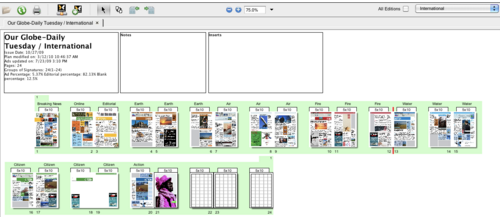
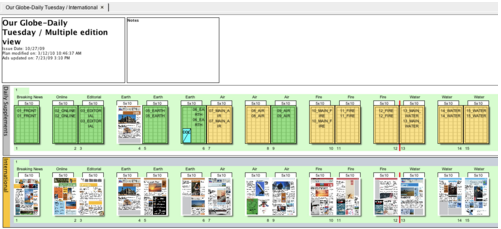
| HTML |
|---|
<script type="text/javascript">
<!--
function tell_toggle_visibility(id) {
var e = document.getElementById(id);
if(e.style.display == 'block')
e.style.display = 'none';
else
e.style.display = 'block';
}
//-->
</script>
<a href="#">
<img style="-webkit-user-select:none; display:block; margin:auto;" src="http://docs.tellnet.it/download/attachments/9404604/SMALL_BANNER_White.gif" align="left" onclick="tell_toggle_visibility('tell_video');">
</a>
<br style="clear: both;">
<div style='display:block'></div>
<div id="tell_video" style='display:none'>
<iframe width="960" height="540" src="https://www.youtube.com/embed/6_Emx8hAgcU?rel=0&showinfo=0" frameborder="0" allowfullscreen></iframe>
</div> |
To launch TIMONE Plan the user has to:
1. Open TIMONE Web Module;
2. Login into the System;

3. ALT+click on TIMONE Plan Module;

4. Save the .jnlp file

| Info |
|---|
Depending on the browser, the Java Web Start application can automatically start to manage the client download process; if this doesn't happen, the JNLP file is available inside the default download folder and can be launched by clicking on it. |
5. Right click on the .jnlp file downloaded on his client machine;
6. Open the .jnpl file with Java Web Start;

7. The application starts and the Login Page is displayed;
8. Select the language and enter the Username, Password and Server Address; The supported languages are: Italian, English, French, German and Spanish

9. Click on OK button;
10. After the login, the Issue Management Panel is displayed.

| Tip |
|---|
For more info please consult Issues Management Panel page. |
...