|
<script type="text/javascript">
<!--
function tell_toggle_visibility(id) {
var e = document.getElementById(id);
if(e.style.display == 'block')
e.style.display = 'none';
else
e.style.display = 'block';
}
//-->
</script>
<a href="#">
<img style="-webkit-user-select:none; display:block; margin:auto;" src="http://docs.tellnet.it/download/attachments/9404604/SMALL_BANNER_White.gif" align="left" onclick="tell_toggle_visibility('tell_video');">
</a>
<br style="clear: both;">
<div style='display:block'></div>
<div id="tell_video" style='display:none'>
<iframe width="960" height="540" src="https://www.youtube.com/embed/kmP3KHK8014?rel=0&showinfo=0" frameborder="0" allowfullscreen></iframe>
</div> |
TIMONE System allows to manage different content versions for one publication and to plan regional or local editions of the same issue.
|
In order to be able to work with the multi-editions, it is necessary that the publication has the editioning enabled. For more information, please refer to the Publication page in the Admin Guide. |
For more information about how to create a Multi-Editions Issue please refer to the Create a Multi-Editions Issue page. |
A Multi-Editions issue allows to choose between two different kind of views to work with: Single Edition View and Multiple Edition View:
While using the Single edition view the user can switch between the editions with the drop down menu in the upper-right area of the screen as shown in picture .a1.
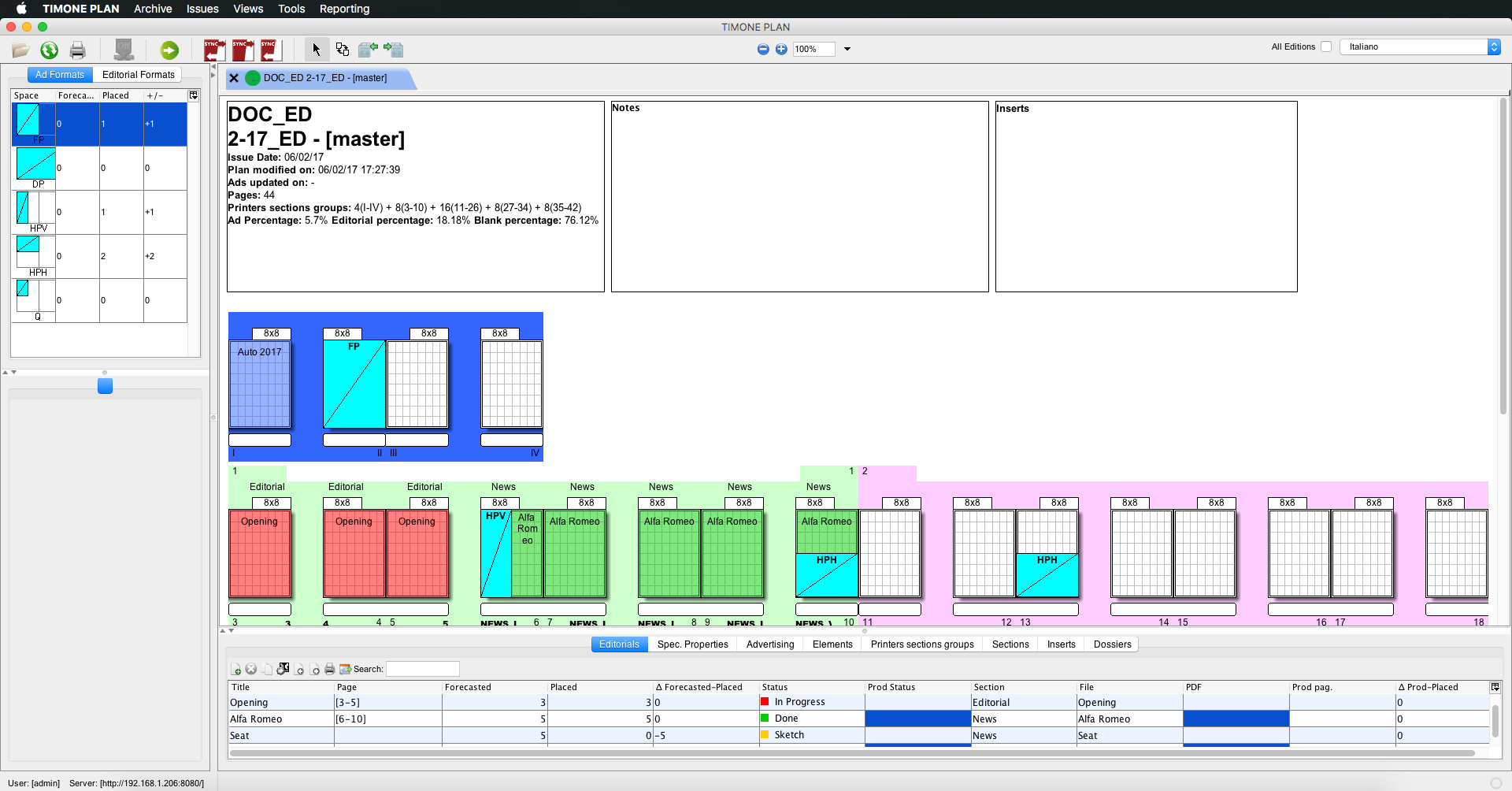
a1 - Working with "Single edition view" and "Editorial view"
The Multiple editions view allows to see all the editions of an issue within the same flat plan, one per line, as shown in Picture .a2.
Each edition is shown on line and the selection of the active edition is made through the drop down menu or by the shortcut ⌘+M // ctrl+M.
It is possible to make changes on all the editions at the same time by flagging the “All Editions” checkbox in the upper right corner of the screen, next to the edition selection drop down menu on the top-right corner (see Picture .a3).
In the Multiple editions view the sidebar related to the active edition is highlighted blue.
By flagging the “All Editions” checkbox, the editorial planning made for the active edition (including for example advertisement placeholder positioning) is applied to all editions.
It is also possible to assign editorials or adverts to an edition using the contextual menu by right-clicking on them (see Picture .a6).
By unflagging or flagging the edition name, it is possible to deallocate or to allocate the object selected for the other editions.
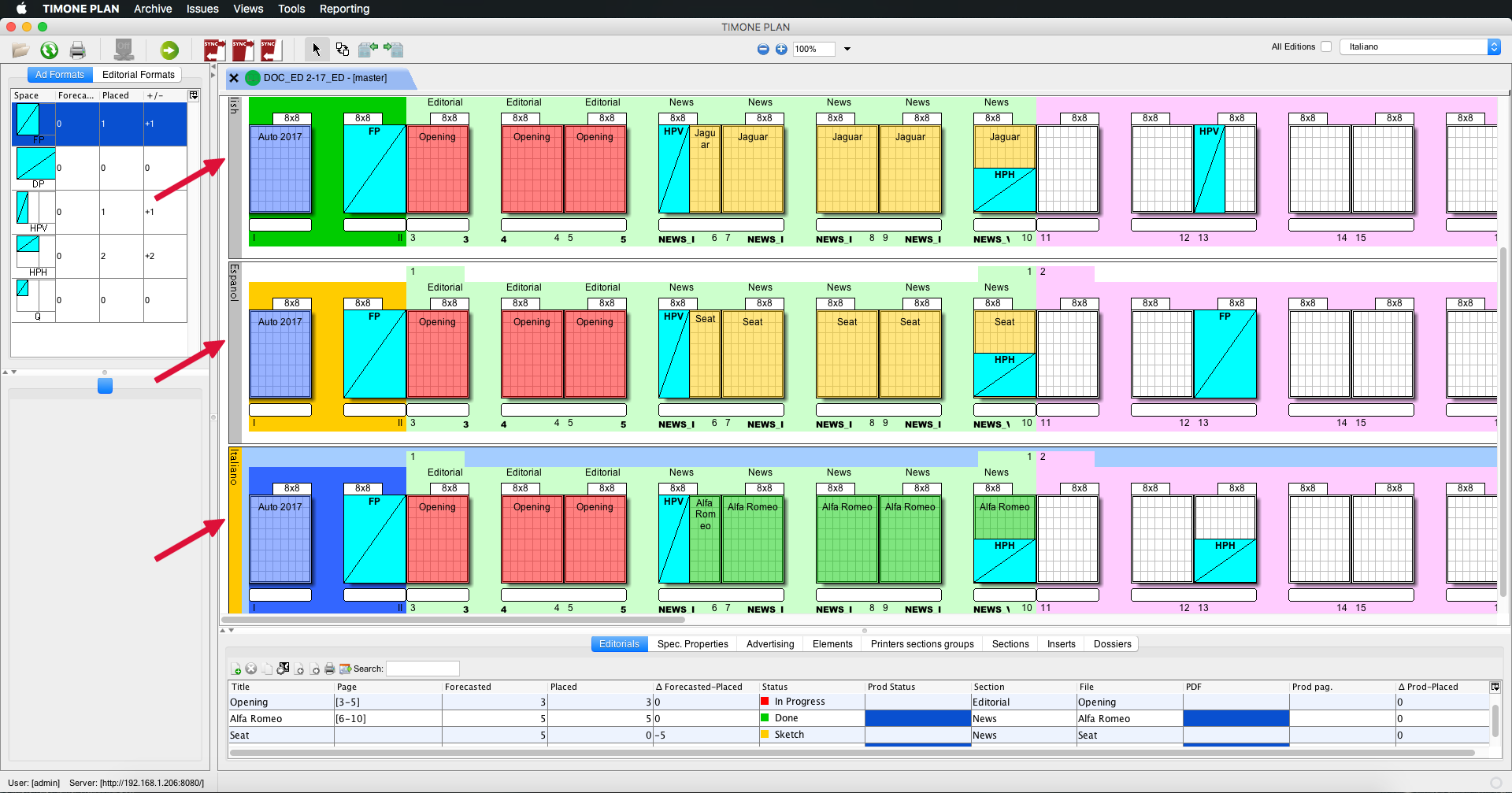
.a2 - "Multiple edition view" and "Editorial view"

.a3
This feature is useful when it is necessary to show the differences among the editions of an issue. This view shows only the contents which are different with respect to contents which are shared by all editions (see Picture .b4).
This feature can be enabled from the drop down menu Views > Show the difference or by the shortcut ⌘+D // ctrl+D.

.a4 - "Multiple edition view", "Editorial view", "Show differences"

.a5 - A detail with "Multiple edition view" using the "Editorial view"

.a6 - Edition selection using the drop-down menu of the "Editorial view"
This section aims to guide the user through the various functionalities pertaining to multiple editions..
After having accessed to TIMONE Plan, the user has the possibility to select the publication, the issue and the edition to work on.
The user also has the possibility to rename each edition of a publication’s issue depending on the content (such as, for instance: “national”, “regional”, “local” and so on) by selecting the edition row and typing the new name.
After having opened the edition, it is possible to use three different views:
For placing and editorial or an advertiding placeholder on all editions, the “All Editions” checkbox, located in the toolbar at the upper right corner of the screen, shall be enabled.
To allocate an editorial (or an advertising placeholder) select the editorial from the “Editorials” list and drag and drop it on theflat plan:
|
The editorial is automatically placed on all editions.
To deallocate the entire editorial, or one page of the editorial or multiple pages of the editorial, or an advertising placeholder from the flat plan, the user can select it and press the backspace key.
If there is the flag on “all editions”, then all the changes made on an editorial or an advertising placeholder will be applied to all editions.
To check that the editorial/advertising placeholders are visible on all editions, the user can switch through the editions using the drop down menu located in the toolbar, next to the “All Editions” checkbox.
In order to execute specific operations only on one edition, uncheck the “All editions” checkbox, select the edition to make the modification to and do the modification. All modifications will be applied to the active edition only.
|
Users can assign an existing editorial or advertising placeholders to another edition just by right-clicking on it and selecting the additional edition the object shall be assigned to.

The management of editions in TIMONE Plan is integrated with the management of editions in WoodWing Enterprise, also at InDesign file level. Any change, addition, deletion, etc., which takes place in the flat plan, is applied in WoodWing in the InDesign file.
Within the WoodWing Enterprise InDesign file, editions are managed as InDesign layers.
For futher information on the integration with the Editorial System, please refer to the Working with the Production System page. |