
<script type="text/javascript">
<!--
function tell_toggle_visibility(id) {
var e = document.getElementById(id);
if(e.style.display == 'block')
e.style.display = 'none';
else
e.style.display = 'block';
}
//-->
</script>
<a href="#">
<img style="-webkit-user-select:none; display:block; margin:auto;" src="http://docs.tellnet.it/download/attachments/9404604/SMALL_BANNER_White.gif" align="left" onclick="tell_toggle_visibility('tell_video');">
</a>
<br style="clear: both;">
<div style='display:block'></div>
<div id="tell_video" style='display:none'>
<iframe width="960" height="540" src="https://www.youtube.com/embed/CwHKOa9FxSw?rel=0&showinfo=0" frameborder="0" allowfullscreen></iframe>
</div> |
View presets allow to create different view sets and to switch among them.
To set up View Preferences, it is necessary to follow the steps below:
1) Click on “Archive”;
2) Select “Preferences“.

PLAN PRESETS:
View presets, along with Print presets and Preview presets, are stored locally on the user's file system.
At the top of the panel is located a dropdown list showing the available presets. The standard preset is called "default.view".
The preset in use has an asterisk (*) next to its name.

It is possible to CREATE new presets by clicking on “Add” and DELETE one of them by clicking on “Delete”.

The preset in use can’t be deleted; to delete the preset in use the user has to chose a different preset so that the one to be deleted is no longer in use.
The three buttons at the bottom of the Preferences panel allow the user to Close the panel, to Save changes and to Apply the preset.
The View presets panel is composed by the tabs: View, Editorial, Advertising, Elements, and Pages.
VIEW OPTIONS tab:

| Function | Description |
|---|---|
| Pages per line | Number of pages per each line. The default number is 16. |
| Zoom | The default level is 100% but it can be set maximum to 5000% and minimum to 25% |
| Advertising previews | This option allows to show/hide advertising previews. By default, it is enabled |
| Editorial previews | This option allows to show/hide editorial previews. By default, it is enabled |
| Advertising Spaces | This option allows to show/hide the advertising format |
| Show grid | This option allows to show/hide grid lines on the Plan. By default, it is enabled |
| Insert icons | This option allows to show/hide the Insert icons on the Plan. By default, it is enabled |
| Show headers | This option allows to show/hide the header panel on top of the Plan. By default, it is enabled |
EDITORIALS tab:

| Function | Description |
|---|---|
| Font type | This option allows to select a Font Type for the text displayed |
| Font size | This option allows to select a Font Size for the text displayed |
| Show editorial info on page | This option shows/hides editorial info over the flat plan |
| Transparent | If enabled, makes the color of the editorial transparent |
| Character Wrapping * | Editorial's title and notes shown on an editorial page are wrapped by character.
|
| Word Wrapping * | Editorial's title and notes shown on an editorial page are wrapped by word.
|
*Available from version 8.5.1 |
ADVERTISING tab:
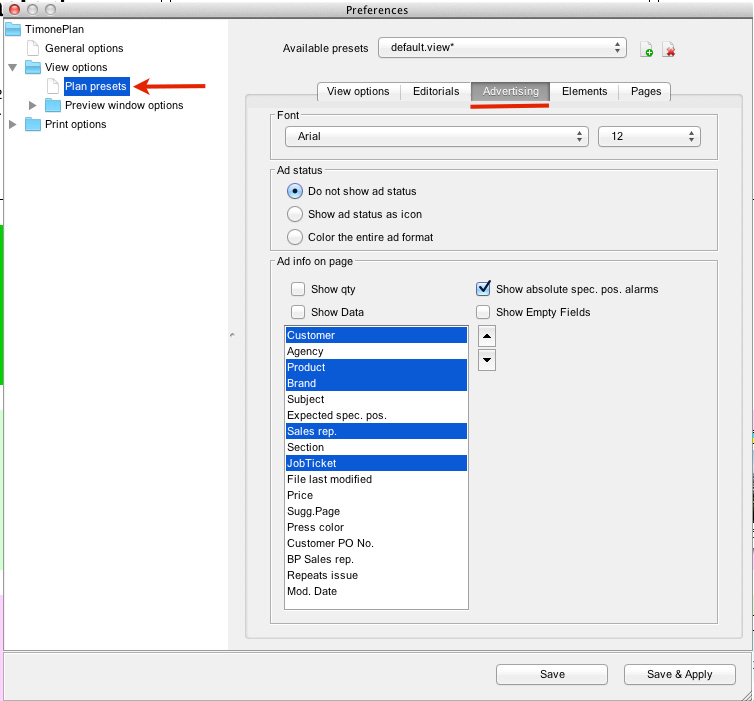
| Function | Description |
|---|---|
| Font | |
| Font type | This option allows to select a Font Type for the text displayed |
| Font size | This option allows to select a Font Size for the text displayed |
| Ad status | |
| Do not show Ad status | The Ad status is not shown |
| Show Ad status as icon | The Ad status is shown as an icon inside the advert |
| Color the entire Ad format | The Ad status is shown by coloring the entire ad format |
| Ad info on page | |
Show quantity | Selecting this option will show the amount in the AD preview |
Show data | Selecting this option will show the data selected from the table below in the AD preview |
Show absolute spec. pos. alarms | Selecting this option will show possible alarms of special positions not observed in the AD preview |
| Show Empty Fields | Selecting this option will also show blank fields in the AD preview |
ELEMENT TAB:
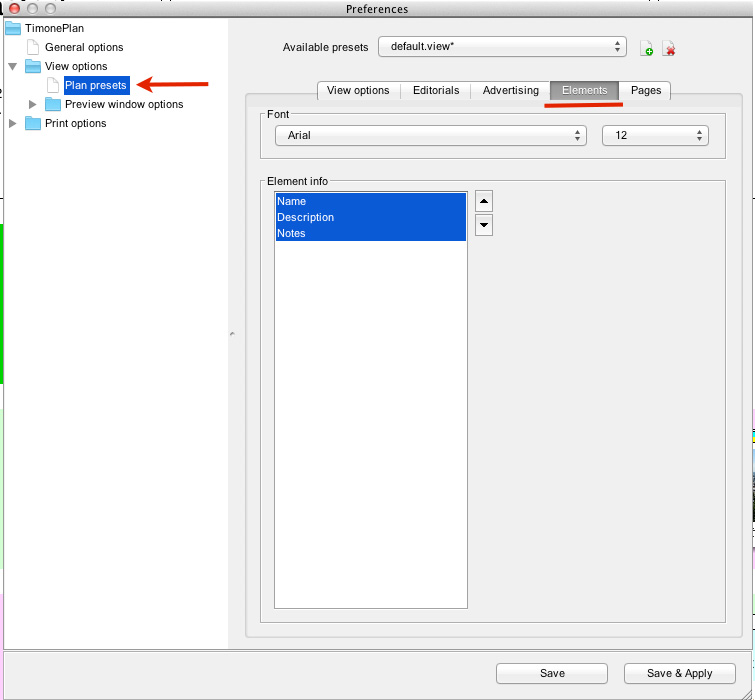
| Function | Description |
|---|---|
| Font | |
| Font type | This option allows to select a Font Type for the text displayed |
| Font size | This option allowsto selecta Font Size for the text displayed |
| Element info | |
| Name | This option allows to show the name of the element |
| Description | This option allows to show short description of the element |
| Notes | This option allows to show notes of the element |
PAGES TAB:
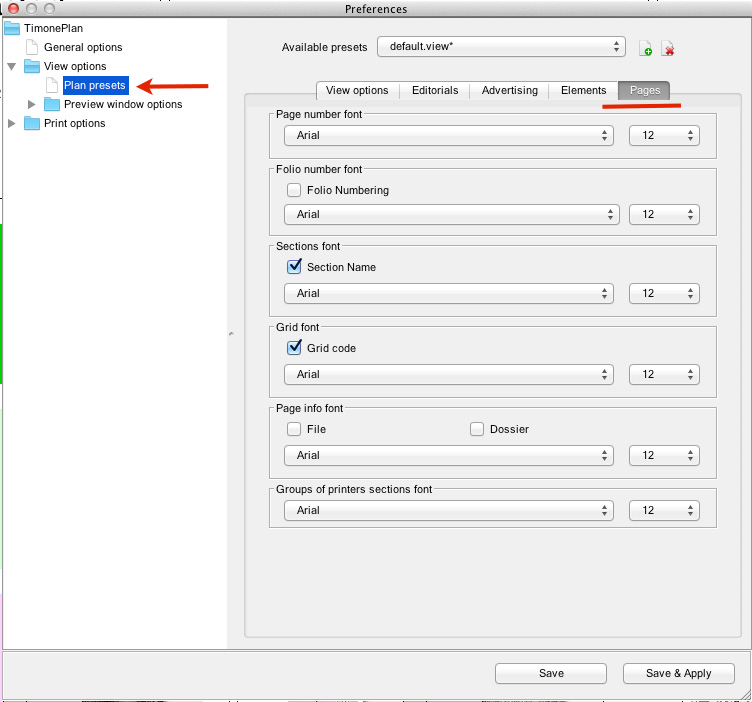
| Function | Description |
|---|---|
| Page number font | |
| Font type | This option allows to select a Font Type for the text displayed |
| Font size | This option allows to select a Font Size for the text displayed |
| Folio number font | |
| Folio Numbering | It allows to enable the Folio Number to be shown |
| Font type | This option allows to select a Font Type for the text displayed |
| Font size | This option allows to select a Font Size for the text displayed |
| Section Font | |
| Section name | It allows to enable the Section Name to be shown |
| Font type | This option allows to select a Font Type for the text displayed |
| Font size | This option allows to select a Font Size for the text displayed |
| Grid font | |
| Grid code | It allows to enable the Grid Code to be shown |
| Font type | This option allows to select a Font Type for the text displayed |
| Font size | This option allows to select a Font Size for the text displayed |
| Page info font | |
| Page info | This option allows to enable the view of the editorial name placed over the pages |
| Font type | This option allows to select a Font Type for the text displayed |
| Font size | This option allows to select a Font Size for the text displayed |
| Groups of printer sections (signatures) font | |
| Section name | It allows to enable the Group of printer sections name to be shown |
| Font type | This option allows to select a Font Type for the text displayed |
| Font size | This option allows to select a Font Size for the text displayed |
PREVIEW WINDOW OPTIONS:
EDITORIALS:

This menu allows to define view options for editorials in the preview mode. It is possible to set the following:
| Function | Description |
|---|---|
| Transparent | Increases the color transparency that indicates the preview of and editorial status
|
| Font type | This option allows to select a Font Type for the text displayed |
| Font size | This option allows to select a Font Size for the text displayed |
ADVERTISING:

This menu allows to define view options for adverts in the preview mode. It is possible to set the following:
| Function | Description |
|---|---|
| Font | |
| Font type | This option allows to select a Font Type for the text displayed |
| Font size | This option allows to select a Font Size for the text displayed |
| Ad Status | |
Color the entire ad format | Color the entire Ad Format with the Ad Color status. (To see you need to have a reservation allocated on the placeholder and you need to hide Advertising previews) |
PAGES:
This menu allows to define view options for pages in the previews. It is possible to set the following: The Pages tab:
| Function | Description |
|---|---|
| Page number font | |
| Font type | This option allows to select a Font Type for the text displayed |
| Font size | This option allows to select a Font Size for the text displayed |
| Groups of printer sections (signatures) font | |
| Font type | This option allows to select a Font Type for the text displayed |
| Font size | This option allows to select a Font Size for the text displayed |

It is possible to centralize the View and Print Presets from the administration module. For more information about the centralization of presets please to the Client Presets page. |
UC-044