 ;
;
This menu allows to set Work-in-progress status for TIMONE.
To create a new mapping , it is necessary to follow the steps below:
1) Click on Production > Mapping of the Workflow;
2) Click on the New button  ;
;

3) Fill the fields:
| Field | Description |
|---|---|
| Prog | this option allows to set an order for editorial status to follow |
| Type | this option allows to choose the type of the status Reserved for SCE integration:
Reserved for K4 integration:
Reserved for editorial PDF upload:
Reserved for EMIS integration:
|
| Production Status Name | this option allows to set a name for the work-in-progress status |
| Timone Status Name | this option allows to associate the work-in-progress status to a status among those available for the selected type Shown status will vary according to the status defined for the different types, in the Editorial status, Dossier status and Element status menus. |
| PDF Export Preset | Name that must correspond with the export preset of PDFs defined in InDesign (in EMIS) |
| Create Elements | Advanced feature of EMIS |
4) Save changes clicking on confirm button  .
.
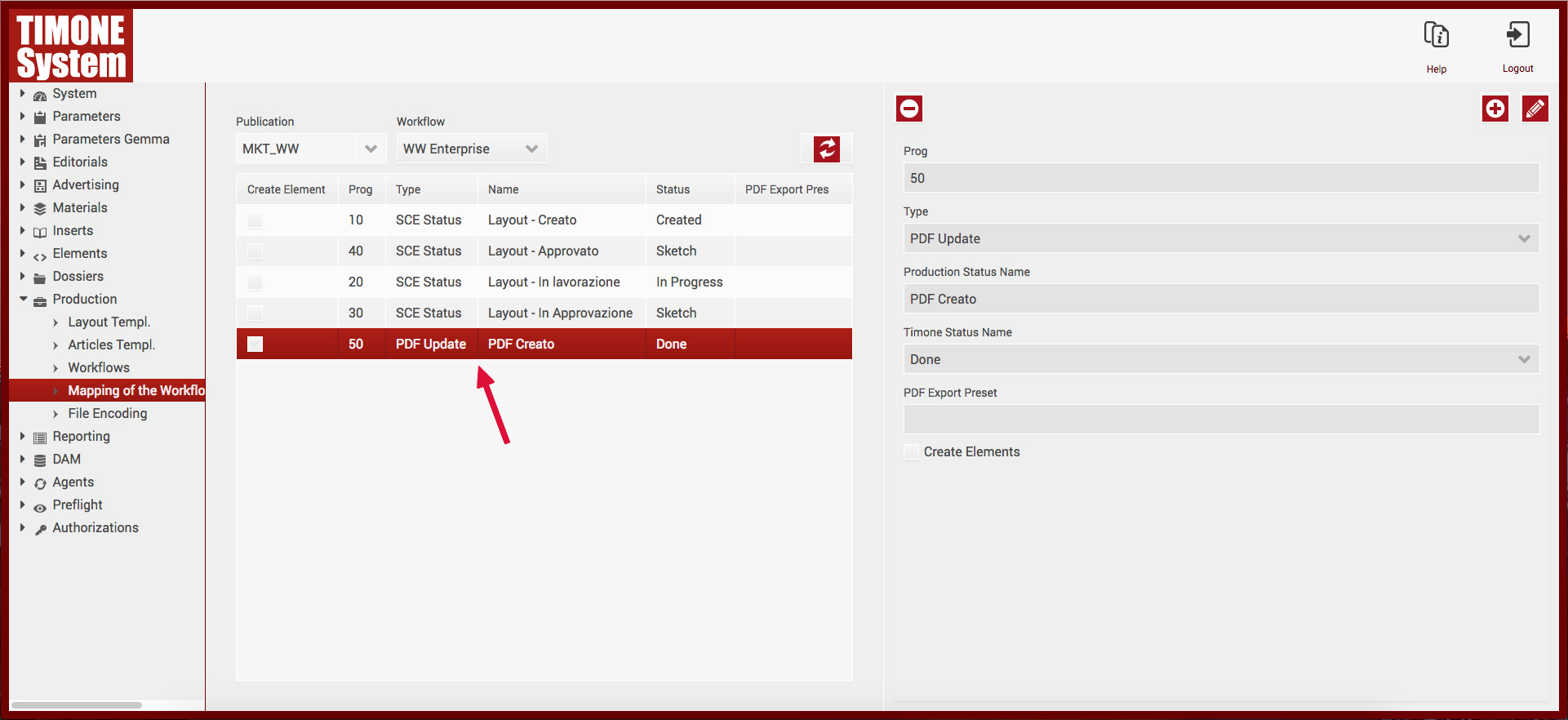
The user can edit a Mapping by clicking  ;
;
Perform changes and confirm with  or cancel with
or cancel with  .
.
The user can remove a Mapping by clicking  .
.