
View presets allow to create various view sets and to switch among them at will.
To set up View Preferences, you have to:
1) Click on “Archive”;
2) Select “Preferences“.

PLAN PRESETS:
View presets, along with Print presets and Preview presets, are stored locally on the user's system.
At the top of the panel is located a dropdown list showing the available presets.
The preset in use has an asterisk (*) next to its name.

It is possible to CREATE new presets by clicking on “Add” and DELETE one of them by clicking on “Delete”.

The preset in use can’t be deleted; to delete the preset in use you have to chose a temporary preset so that the one you want to delete is no longer the one in use.
The three buttons you find at the bottom of the panel allow the user to Close the panel, to Save changes and to Apply the preset.
The View presets panel is divided in various tabs: View, Editorial, Advertising, Elements, and Pages.
VIEW OPTIONS:
| Function | Description |
|---|---|
| Pages per line | Number of pages per each line. The default number is 16, but it can be as low as 1 |
| Zoom | The default level is 100% but it can be set as high as 5000% and as low as 25% |
| Advertising previews | This option enables you to show/hide advertising previews. By default, it is enabled |
| Editorial previews | This option enables you to show/hide editorial previews. By default, it is enabled |
| Advertising format | This option enables you to chose the advertising format |
| Show grid | This option shows/hides grid lines on the Plan. By default, it is enabled |
| Insert icons | This option shows/hides the Insert icons on the Plan. By default, it is enabled |
| Show headers | This option shows/hides the header panel on top of the Plan. By default, it is enabled |

EDITORIALS TAB:
| Function | Description |
|---|---|
| Font type | This option allows to select a Font Type for the text displayed |
| Font size | This option allows to select a Font Size for the text displayed |
| Show editorial info on page | This option shows/hides editorial info on the Plan |
| Transparent | If selected makes the color of the editorial transparent |
| Character Wrapping * | Represents the mode with which Plan worked until today, i.e. showing the textual data within the editorial formats going to head on the character and breaking the word.
|
| Word Wrapping * | New mode the words of textual data shown in the editorial formats are never broken, but go to head only on spaces. If there is sufficient space, the word is cut.
|
*Available from version 8.5.1 |

ADVERTISING TAB:
| Function | Description |
|---|---|
| Font | |
| Font type | This option allows to select a Font Type for the text displayed |
| Font size | This option allowsto selecta Font Size for the text displayed |
| Ad status: this option allows to choose how to display the ad status | |
| Do not show Ad status | The Ad status is not shown |
| Show Ad status as icon | The Ad status is shown as an icon inside the advert |
| Color the entire Ad format | The Ad status is shown by coloring the entire ad format |
| Ad info on page | |
Show quantity | |
Show data | |
Show absolute spec. pos. alarms | |
| Show Empty Fields | |
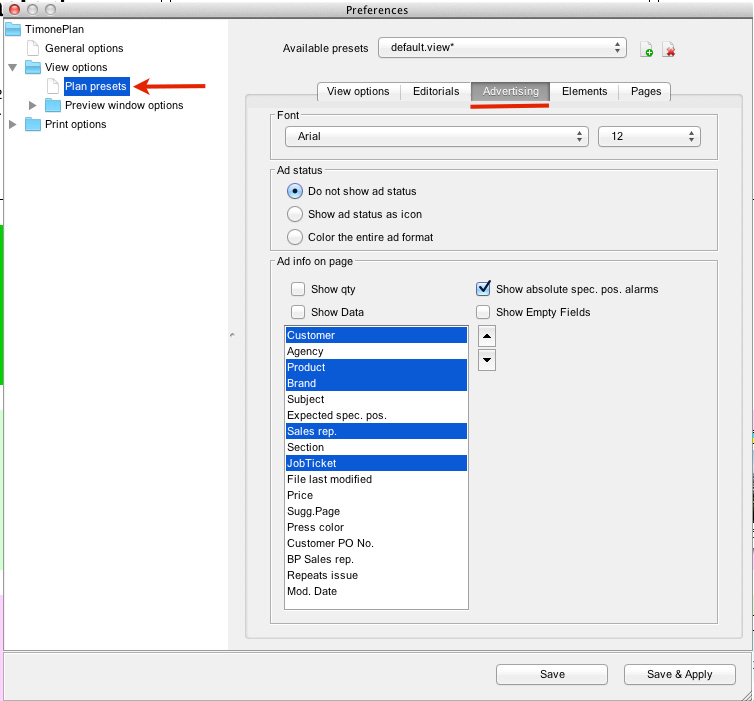
ELEMENT TAB:
| Function | Description |
|---|---|
| Font | |
| Font type | This option allows to select a Font Type for the text displayed |
| Font size | This option allowsto selecta Font Size for the text displayed |
| Element info: This option allows to choose which info to show. | |
| Name | Name of the element |
| Description | Brief description of the element |
| Notes | Notes about the element |
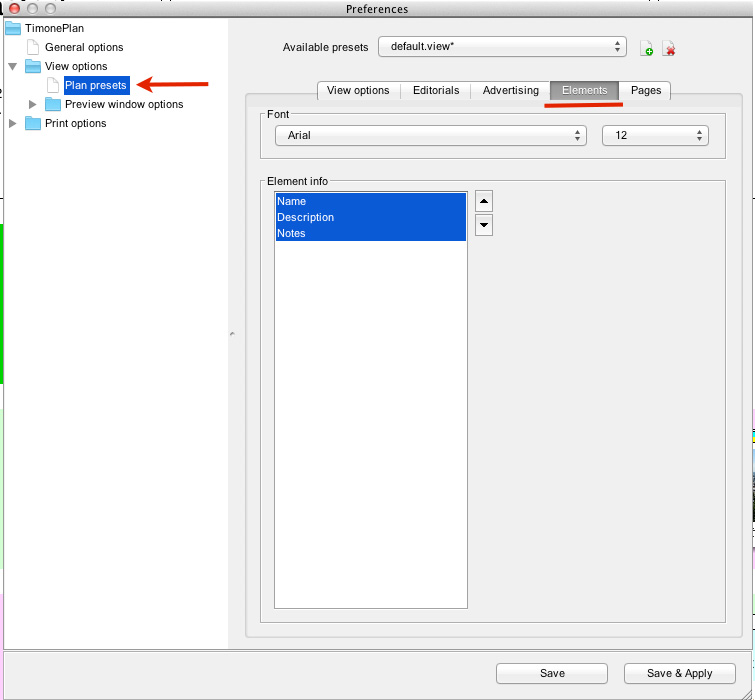
PAGES TAB:
| Function | Description |
|---|---|
| Page number font | |
| Font type | This option allows to select a Font Type for the text displayed |
| Font size | This option allows to select a Font Size for the text displayed |
| Folio number font | |
| Folio Numbering | You can choose if you want to show the Folio Number |
| Font type | This option allows to select a Font Type for the text displayed |
| Font size | This option allows to select a Font Size for the text displayed |
| Section Font | |
| Section name | You can choose if you want to show the Section Name |
| Font type | This option allows to select a Font Type for the text displayed |
| Font size | This option allows to select a Font Size for the text displayed |
| Grid font | |
| Grid code | You can choose if you want to show the Grid Code |
| Font type | This option allows to select a Font Type for the text displayed |
| Font size | This option allows to select a Font Size for the text displayed |
| Page info font | |
| Page info | This option allows to enable the view of the editorial name placed on the pages |
| Font type | This option allows to select a Font Type for the text displayed |
| Font size | This option allows to select a Font Size for the text displayed |
| Groups of printer sections (signatures) font | |
| Section name | You can choose if you want to show the Section Name |
| Font type | This option allows to select a Font Type for the text displayed |
| Font size | This option allows to select a Font Size for the text displayed |
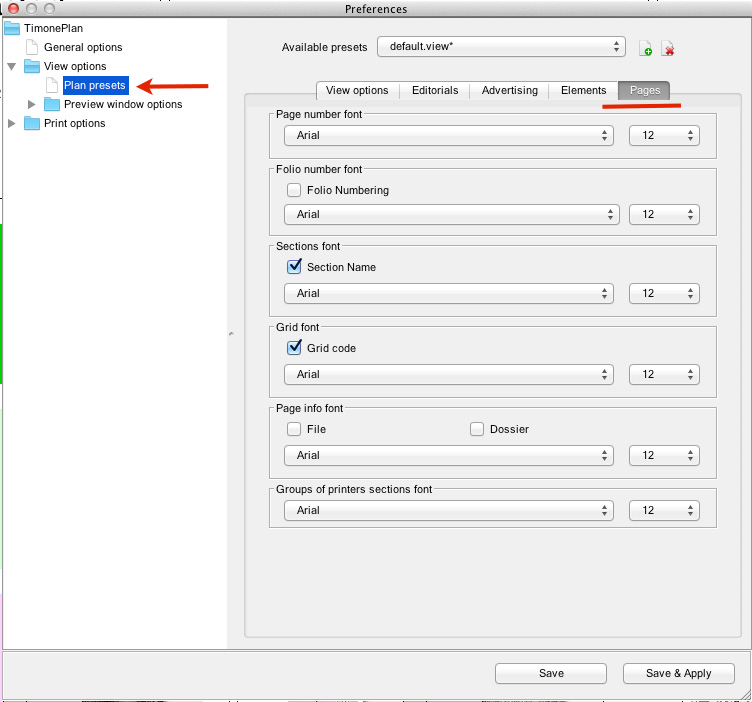
PREVIEW WINDOW OPTIONS:
EDITORIALS:
This menu allows to define view options for editorials in the previews. It is possible to set the following:
| Function | Description |
|---|---|
| Transparent | |
| Font type | This option allows to select a Font Type for the text displayed |
| Font size | This option allows to select a Font Size for the text displayed |

ADVERTISING:
This menu allows to define view options for adverts in the previews. It is possible to set the following:
| Function | Description |
|---|---|
| Font | |
| Font type | This option allows to select a Font Type for the text displayed |
| Font size | This option allows to select a Font Size for the text displayed |
| Ad info on page | |
Show quantity | |
Show data | |
Show absolute spec. pos. alarms | |
| Show Empty Fields | |

PAGES:
This menu allows to define view options for pages in the previews. It is possible to set the following: The Pages tab:
| Function | Description |
|---|---|
| Page number font | |
| Font type | This option allows to select a Font Type for the text displayed |
| Font size | This option allows to select a Font Size for the text displayed |
| Groups of printer sections (signatures) font | |
| Section name | You can choose if you want to show the Section Name |
| Font type | This option allows to select a Font Type for the text displayed |
| Font size | This option allows to select a Font Size for the text displayed |

It is possible to centralize the View and Print Presets from the administration module, to understand how to manage the centralisation of preset please consult Client Presets page. |



