...
Enter Administration > Parameters / Gatefold Covers
1) Questa funzionalità permette di impostare con granularità di testata uno o più template di copertine con battenti This feature allows you to set granularity publication with one or more templates with Gatefold covers.
2) With button you can create a new Gatefold cover
...
3) Fill in the form with:
| Field | Description |
|---|---|
| Name* | identificativo della copertina, univoco a livello di testata (ad es. 6 pagine con anta rovesciatacover identifier, univocal at header level (eg 6 pages with inverted leaf) |
| Cover pages* | numero totale di pagine di copertina (maggiore o uguale a total number of cover pages (greater than or equal to 6) |
| Cover fold* | * |
| Encoding string*codifica testuale della rappresentazione grafica nel disegno del piano | text coding of the graphic representation in the plan drawing |
| Icon | ** Immagine con rappresentazione tridimensionale della copertina cui il template fa riferimentoImage with three-dimensional representation of the cover to which the template refers |
* Required Field
(*) Presente per garantire il funzionamento di tutti gli algoritmi che fanno uso di questo dato; continua ad essere valorizzata con le regole attuali, ovvero rappresenta il numero di pagine di copertina precedenti alla piega (posizione della fogliazione interna) guardando la distesa esterna delle copertine(**) Le immagini devono essere JPEG/PNG di dimensione max Present to guarantee the functioning of all the algorithms that make use of this data; it continues to be enhanced with the current rules, ie it represents the number of cover pages prior to the fold (position of the internal leaflet) looking at the outer expanse of the covers
(**) Images must be JPEG / PNG with a maximum size of 600x300 px
4) Caricamento batchEsiste anche la possibilità di caricamento batch dei template con granularità di testata, attraverso la funzione di importazione ZIP. Lo ZIP deve contenere un file CSV con la virgola come separatore di campo e i doppi apici come delimitatori di testo, ed allo stesso livello tutte le immagini dei template da caricare. Il CSV è costituito da 5 campi da specificare nella prima riga: Batch upload
There is also the possibility of template's batch loading with publication granularity, through the ZIP import function. The ZIP file must contain a CSV file with the comma as a field separator and double quotes as text delimiters, and at the same level all the images of the templates to be loaded. The CSV consists of 5 fields to be specified in the first line: cover_name, cover_pages, cover_fold, cover_encoding, cover_img

5) Import file ZIP
Prima di importare il file ZIP è possibile decidere se eliminare oppure no i dati già presenti, selezionando o deselezionando la casella Cancella i dati vecchi.

Regole di costruzione della stringa di codifica della rappresentazione grafica nel disegno del piano
La stringa è costituita dai seguenti caratteri speciali:
“@” (chiocciola): costituisce il separatore delle pagine ed è utilizzato per dividere gli attributi di una pagina da quelli della pagina seguente
“,” (virgola): costituisce il separatore degli attributi ed è utilizzato per dividere gli attributi di una pagina
“^” (accento circonflesso): costituisce l’indicatore di posizione della foliazione interna ed indica il punto di aggancio della stessa; di conseguenza le pagine che nella stringa di codifica si trovano prima di questo separatore sono considerate precedenti alla I romana, mentre quelle che si trovano dopo sono considerate successive all’ultima di foliazione. Funge anche da separatore di pagina, di conseguenza non si deve mettere il carattere “@” tra le due pagine separate da “^”
“L” (Left): è un attributo di pagina che stabilisce che la pagina è sinistra
“R” (Right): è un attributo di pagina che stabilisce che la pagina è destra
Modulo Plan
Nel modulo Plan, in fase di creazione del numero, occorre scegliere la tipologia di copertina. La scelta e la configurazione della copertina Normale rimane inviariata, mentre la scelta della tipologia di copertina Battente risulta disponibile solo se è definito almeno un template battenti a livello di testata. In quest’ultimo caso il template copertina si potrà scegliere cliccando sul pulsante Scegli…, scorrendo le immagini con le rappresentazioni tridimensionali della stessa e facendo doppio click sul record scelto: nel momento della conferma al numero verranno applicate automaticamente tutte le configurazioni ad esso associate.
...
Il disegno delle copertine con battenti è costituito da un’unica riga su cui sono rappresentate le pagine nell’ordine specificato dalla stringa di codifica, e varia a seconda del valore assegnato alla configurazione di testata COVER_placement del gruppo VIEW.
Esempio: 6 pagine con anta su II di copertina (battente interno)
Con questa configurazione la stringa di codifica e la visualizzazione nel piano cambiano in base alla proprietà sinistra/destra assegnata alla II di copertina.
Il corrispondente modello tridimensionale è illustrato dalle seguenti immagini:
...
II di copertina come pagina destra
La vista redazionale nel piano con configurazione COVER_placement impostata a NO è la seguente:
La vista redazionale nel piano con configurazione COVER_placement impostata a YES è la seguente:
...
II di copertina come pagina sinistra
In questo caso II di copertina e I romana costituiscono una coppia sulla quale è possibile posizionare una pubblicità doppia pagina.
La vista redazionale nel piano con configurazione COVER_placement impostata a NO è la seguente:
La vista redazionale nel piano con configurazione COVER_placement impostata a YES è la seguente:
6 pagine con anta rovesciata (battente esterno)
Con questa configurazione la visualizzazione nel piano è univoca. Il corrispondente modello tridimensionale è illustrato dalle seguenti immagini:
...
La vista redazionale nel piano con configurazione COVER_placement impostata a NO è la seguente:
...
La vista redazionale nel piano con configurazione COVER_placement impostata a YES è la seguente:
...
Visualizzazione nel piano dell’immagine con la rappresentazione tridimensionale delle copertine con battenti
Nel disegno del piano, in presenza di una copertina con battenti, risulta visibile un’icona con la quale è possibile richiamare tramite doppio click la visualizzazione dell’immagine con la rappresentazione tridimensionale delle copertine, così da facilitare gli utenti nella comprensione della disposizione delle pagine. L’immagine può essere richiamata anche dalla voce di menu Viste > Mostra disegno battenti.
...
Visualizzazione nel piano delle pagine con dimensioni inferiori al formato standard del numero
Alcune pagine appartenenti alle copertine con battenti possono avere dimensioni minori del formato standard assegnato al numero. La grigliatura di queste pagine è disegnata rispettando le dimensioni reali del formato pagina assegnato, sia nel piano che nella finestra di preview; la differenza di dimensione nel disegno del piano è evidenziata da un profilo con sfondo trasparente disegnato rispettando il formato standard del numero
Vista multi-edizione con battenti
Nella vista multi-edizione, le copertine con battenti vengono disegnate rispettando l’ordine specificato nella stringa di codifica.
...
Before importing the ZIP file it is possible to decide whether or not to delete the data already present, by selecting or deselecting the box Delete old data.

Construction Rules of the string encoding of the graphical representation in the plan design
The string consists of the following special characters:
"@" (At): is the page separator and is used to divide the attributes of a page from those on the next page
"R" (Right): is a page attribute that establishes that the page is right
"L" (Left): is a page attribute that establishes that the page is left
"^" (Caret): represents the position indicator of the internal foliation and indicates the attachment point of the same; consequently the pages that are found before this separator in the encoding string are considered to be prior to the Roman, while those that are found later are considered subsequent to the last of foliation. Also acts as a page separator, therefore you should not put the "@" character between the two pages separated by "^"
"," (Comma) is the separator attributes and is used to divide the attributes of a page
Plan Module
In the Plan module, when creating the number, you need to choose the cover type. The choice and configuration of the Normal cover remains unchanged, while the choice of the Gatefold Cover type is available only if at least one template is defined at publication level. In the latter case the cover template can be chosen by clicking on the Choose ... button, scrolling through the images with the three-dimensional representations of the same and by double-clicking on the chosen record: when confirming the number, all the configurations associated with it will be automatically applied.
The design of the Gatefold covers consists of a single line on which the pages are represented in the order specified by the string encoding, and varies depending on the value assigned to the configuration of the publication COVER_placement VIEW group.
Example: 6 pages with fold on cover II (internal leaf)
With this configuration the encoding string and the plan display change according to the left / right property assigned to the II cover.
The corresponding three-dimensional model is illustrated by the following images:
II cover as right page
The editorial view in the plan with a COVER_placement configuration set to NO is as follows:
The editorial view in the plan with COVER_placement configuration set to YES is as follows:
II cover as left page
In this case, the II of the cover and the Roman II constitute a couple on which it is possible to place a double page advertisement.
The editorial view in the plan with a COVER_placement configuration set to NO is as follows:
The editorial view in the plan with COVER_placement configuration set to YES is as follows:
6 pages with fold inverted (external Gatefold)
With this configuration, the plan display is unique. The corresponding three-dimensional model is illustrated by the following images:
The editorial view in the plan with a COVER_placement configuration set to NO is as follows:
The editorial view in the plan with COVER_placement configuration set to YES is as follows:
Image visualisation plan with the three-dimensional representation of Gatefold cover
In the plan, if present a Gatefold cover, an icon is visible with which it is possible to recall by double-clicking the visualisation of the image with the three-dimensional representation of the covers, so as to facilitate users in understanding the layout of the pages . The image can also be called up from the menu item Views> Show Gatefold cover.
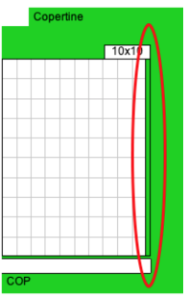
Plan view of pages smaller than the standard format issue.
Some pages belonging to the gatefold cover may be smaller than the standard format assigned to the issue. The grid of these pages is designed respecting the real dimensions of the assigned page format, both in the plan and in the preview window; the difference in size in the plan is highlighted by a profile with a transparent background designed respecting the standard format issue
Multi-edition view with Gatefolder
In the multi-edition view, the Gatefold covers are designed respecting the order specified in the encoding string.
Edit a Gatefold Cover
The user can edit a gatefold cover details by clicking 
Perform your changes and confirm with  or cancel with
or cancel with  .
.
Remove a Gatefold Cover
The user can remove a gatefold cover by clicking  .
.
...