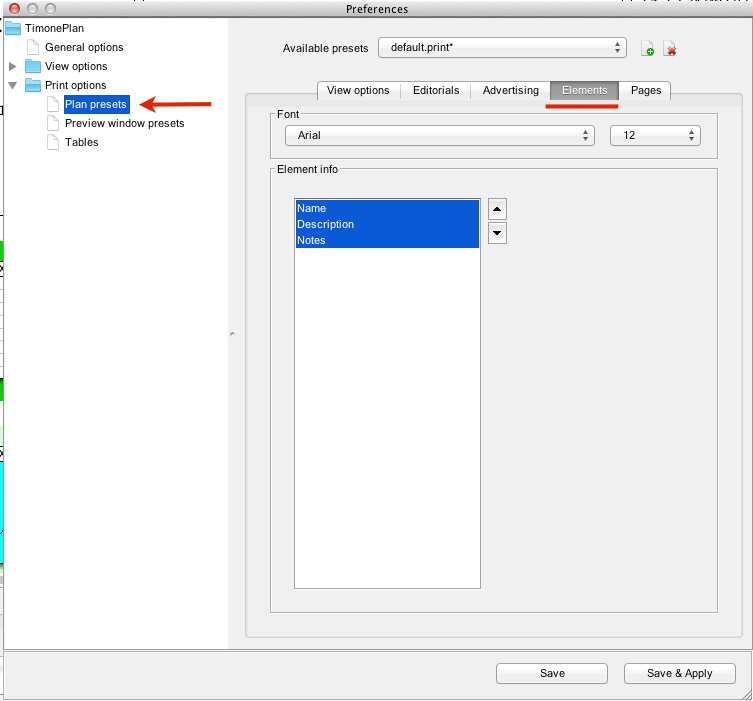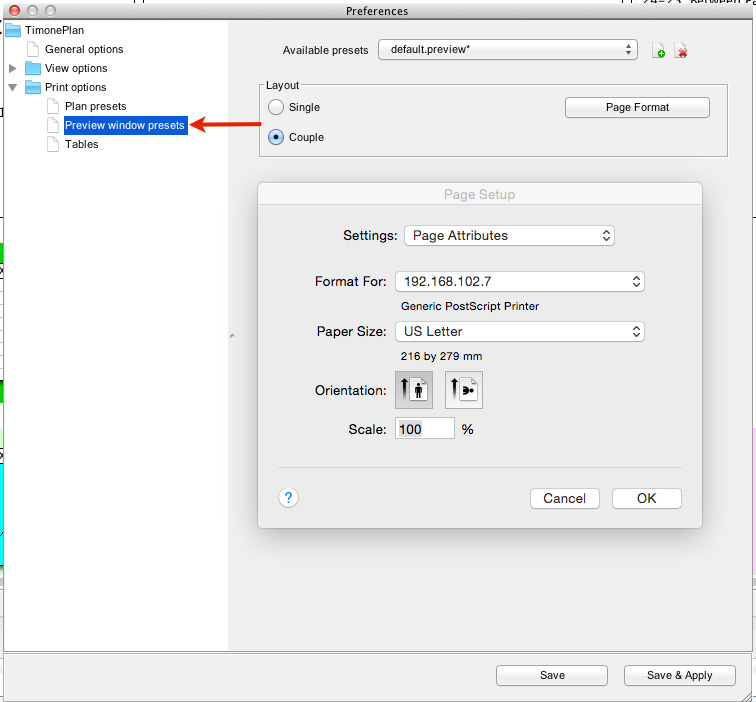PRINT OPTIONS
...
| HTML |
|---|
<script type="text/javascript">
<!--
function tell_toggle_visibility(id) {
var e = document.getElementById(id);
if(e.style.display == 'block')
e.style.display = 'none';
else
e.style.display = 'block';
}
//-->
</script>
<a href="#">
<img style="-webkit-user-select:none; display:block; margin:auto;" src="http://docs.tellnet.it/download/attachments/9404604/SMALL_BANNER_White.gif" align="left" onclick="tell_toggle_visibility('tell_video');">
</a>
<br style="clear: both;">
<div style='display:block'></div>
<div id="tell_video" style='display:none'>
<iframe width="960" height="540" src="https://www.youtube.com/embed/oeEwh5c239o?rel=0&showinfo=0" frameborder="0" allowfullscreen></iframe>
</div> |
To set up Print Preferences, it is necessary to follow the steps below:
1) Click on “Archive”;
2) Select “Preferences“.
 Image Added
Image Added
PRINT PRESETS:
Print presets allow to create various print option options and to switch them at will.
Print presets, are set along with “View” and “Preview” “View” and “Preview” presets, and are locally stored on the user's system. At the top of the panel is located a dropdown list showing the available presets. The preset in use has an asterisk (*) next to its name.
 Image Added
Image Added
It is possible to CREATE new presets by clicking on “Add” and DELETE one of them by clicking on “Delete”.
 Image Added
Image Added
The preset in use can’t be deleted; to delete the preset in use you have to chose a temporary preset so that the one you want to delete is no longer the one in use.
The three buttons you find at the bottom of the panel allow the user to Close the panel, to Save changes and to Apply the preset.
| Info |
|---|
Presets are stored within the PLAN_PRESET folder. Path OS X: HD > Users > Your User > PLAN_PRESET > 8.5.1  Image Added Image Added
Path Windows: Disk > Users > Your -user > PLAN_PRESET > 8.5.1  Image Added Image Added
|
The Print presets panel is divided in various tabs: View, Editorial, Advertising, Elements, and Pages.
VIEW TAB:
| Function | Description |
|---|
| Pages per line |
| Number of pages per each line. The default number is 16, |
but it can be as low as 1 |
Zoom options:
Zoom: shows the zoom level. and as high as needed
|
| Zoom | The default level is 100% but it can be set as high as 5000% and as low as 25% |
| Selecting this option the print size will be adapted to page size |
| | Selecting this option the print size will be adapted to page width |
| Selecting this option the print size will be adapted to page height |
| This option enables you to show/hide advertising previews. By default, it is enabled |
| This option enables you to show/hide editorial previews. By default, it is enabled |
| This option enables you to chose the advertising format |
| This option shows/hides grid lines on the Plan. By default, it is enabled |
| This option shows/hides the Insert icons on the Plan. By default, it is enabled |
| This option shows/hides the header panel on top of the Plan. By default, it is enabled |
| This option allows to focus on Editorials (Editorial View) or Adverts (Advertising View). By default, it is set up Editorial View |
 Image Removed
Image Removed
 Image Added
Image Added
EDITORIAL TAB (FONT):
Transparent;
Font type: this options | Function | Description |
|---|
| Show editorial info on page | This option shows/hides editorial info on the Plan |
| Transparent | Increases the color transparency that indicates the preview of and editorial status  Image Added Image Added  Image Added Image Added
|
| Font type | This option allows to select a Font Type for the text displayed |
| This option allows to select a Font Size for the text displayed |
 Image Removed
Image Removed
 Image Added
Image Added
ADVERTISING TAB:
:: this options | This option allows to select a Font Type for the text displayed |
| This option allows to select a Font Size for the text displayed |
|
| Ad status: this option allows to choose how to display the ad status |
| The Ad status is not shown |
| The Ad status is shown as an icon inside the advert |
|
| Color the entire Ad format |
| The Ad status is shown by coloring the entire ad format |
Show data.
 Image Removed
Image Removed
| Selecting this option will show the amount in the AD preview |
Show data | Selecting this option will show the data selected from the table below in the AD preview |
Show absolute spec. pos. alarms | Selecting this option will show possible alarms of special positions not observed in the AD preview |
| Show Empty Fields | Selecting this option will also show blank fields in the AD preview |
 Image Added
Image Added
ELEMENT TAB:
: type: this options | type | This option allows to select a Font Type for the text displayed |
| This option allows to select a Font Size for the text displayed |
| : This option allows to choose which info to show. |
| Brief description of the element |
 Image Removed
Image Removed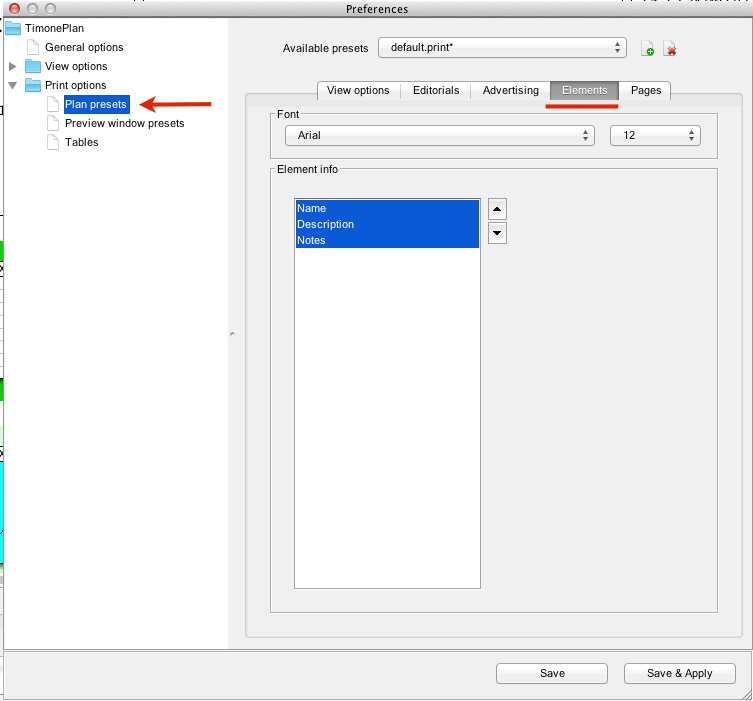 Image Added
Image Added
PAGES TAB:
| Function | Description |
|---|
| Page number font |
| This option allows to select a Font Type for the text displayed |
| This option allows to select a Font Size for the text displayed |
| | It's possible to choose if you want to show the Folio Number |
| This option allows to select a Font Type for the text displayed |
| This option allows to select a Font Size for the text displayed |
| It's possible to choose if you want to show the Section Name |
| This option allows to select a Font Type for the text displayed |
| This option allows to select a Font Size for the text displayed |
| It's possible to choose if you want to show the Grid Code |
| This option allows to select a Font Type for the text displayed |
| This option allows to select a Font Size for the text displayed |
| This option allows to enable the view of the editorial name placed on the pages |
| This option allows to select a Font Type for the text displayed |
| This option allows to select a Font Size for the text displayed |
 Image Removed
Image Removed
Tabels
This menu allows to configure page settings for printing (IMAGE_PRINT6). It is possible to set the following elements:
Format for: this option allows to select the most suitable page format for the printer in use;
Paper size: this option allows to select the size of the paper sheet;
Orientation: this option allows to select the orientation of the text on the paper sheet;
Scale: this option allows to set the scale of the text on the paper sheet.
 Image Removed
Image Removed
Preview Presets |
| Groups of printer sections (signatures) font |
| Section name | It's possible to choose if you want to show the Section Name |
| Font type | This option allows to select a Font Type for the text displayed |
| Font size | This option allows to select a Font Size for the text displayed |
 Image Added
Image Added
PREVIEW PRESETS:
If you want to see a preview preset of your document, you have to use the “Preview” “Preview” menu, which is along with the “View” “View” one and which is stored locally on the user's system.
At the top of the panel is located a dropdown list showing all the available presets. The preset in use has an asterisk (*) next to its name.
 Image Added
Image Added
It is possible to CREATE new presets by clicking on “Add”, but also DELETE one of them by clicking on “Delete”.
 Image Added
Image Added
The preset in use cannot be deleted; to delete the preset in use, you have to chose a temporary one . in order to delete it, so that it is no longer the one in use.
The three two buttons you find at the bottom of the panel allow the user to Close the panel, to Save changes and to Apply the preset.
It is possible to define the following elements:
Function | Description |
|---|
Layout: this option allows to set the print layout of the preset |
| Thanks to this option, the user can see only a single page in the preview |
| Thanks to this option, the user can see a couple of pages |
|
Page format: this button allows to configure the page settings for printing. |
Format for | This option allows to select the most suitable page format for the printer in use |
Paper size | This option allows to select the size of the paper sheet |
Orientation | This option allows to select the orientation of the text on the paper sheet |
Scale | This option allows to set the scale of the text on the paper sheet |
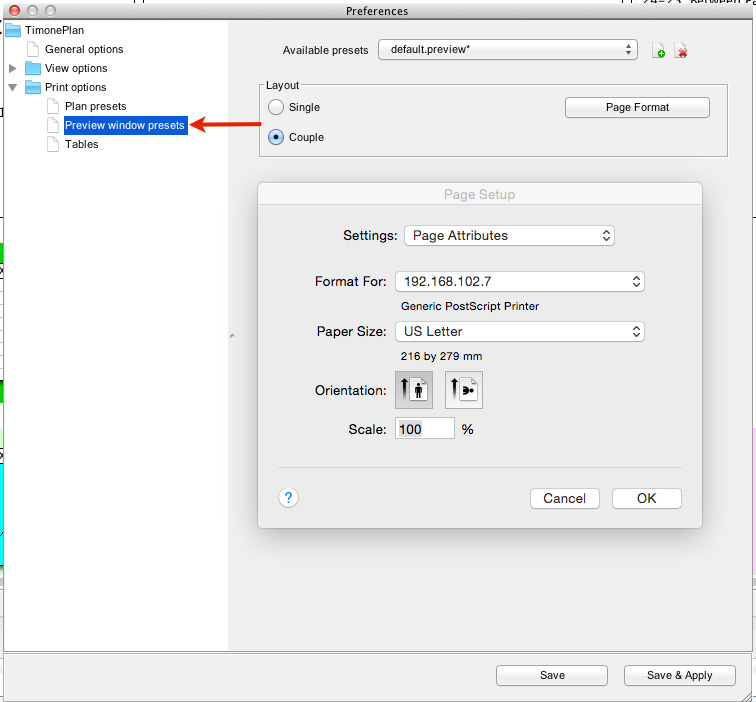 Image Added
Image Added
TABLES:
This menu allows to configure page settings for printing. It is possible to set the following elements:
| Function | Description |
|---|
| Format for |
| This option allows to select the most suitable page format for the printer in use |
| This option allows to select the size of the paper sheet |
| This option allows to select the orientation of the text on the paper sheet |
| | This option allows to set the scale of the text on the paper sheet |
 Image Removed
Image Removed
 Image Added
Image Added
| Info |
|---|
It is possible to centralize the View and Print Presets from the administration module, for further information about the centralisation of preset please consult Client Presets page. |
UC-045
 Image Added
Image Added  Image Added
Image Added