| HTML |
|---|
<script type="text/javascript">
<!--
function tell_toggle_visibility(id) {
var e = document.getElementById(id);
if(e.style.display == 'block')
e.style.display = 'none';
else
e.style.display = 'block';
}
//-->
</script>
<a href="#">
<img style="-webkit-user-select:none; display:block; margin:auto;" src="http://docs.tellnet.it/download/attachments/94047099404604/SMALL+_BANNER.jpg?version=1&modificationDate=1478427166000_White.gif" align="left" onclick="tell_toggle_visibility('tell_video');">
</a>
<br style="clear: both;">
<div style='display:block'></div>
<div id="tell_video" style='display:none'>
<iframe width="960" height="540" src="https://www.youtube.com/embed/vmO0E7QqWgA?rel=0&showinfo=0" frameborder="0" allowfullscreen></iframe>
</div> |
To launch TIMONE Prod is the module made for printers and photolithographers, allow to download and upload PDF files from TIMONE (covers, signature marks, groups of pages,…)
The module can show all the objects and information which are available in TIMONE Plan, without giving the possibility to make changes in the flat plan.
From a browser, access to the Main Page of TIMONE System and click on “Prod” module to log-in;
During the launch of TIMONE Prod, you can choose to save the icon on your desktop or just open it.

To launch TIMONE Plan you have to:
...
View the user has to:
1. Open TIMONE Web Module;
2. Login into the System;
3. Click on TIMONE View Module;
4. Save the .jnlp file

| Info |
|---|
Depending on the browser, the Java Web Start application can automatically start to manage the client download process; if this doesn't happen, the JNLP file is available inside the default download folder and can be launched by clicking on it. |
5. Right clicking on the .jnlp file;
26. Open the .jnpl file with Java Web Start;

37. You will be redirected to the Login Page;
48. Enter the Username, Password and Server Address;

59. Click on OK button;
610. You will be redirected to the Issue Management Page.

From this window, users can Load issues.

COMMANDS

The available options are at the top of the screen:
| Command | Description |
|---|---|
| Load | This option allows to open the selected issue |
N.B: It is necessary to select an issue to enable Load command.
ISSUE PANEL
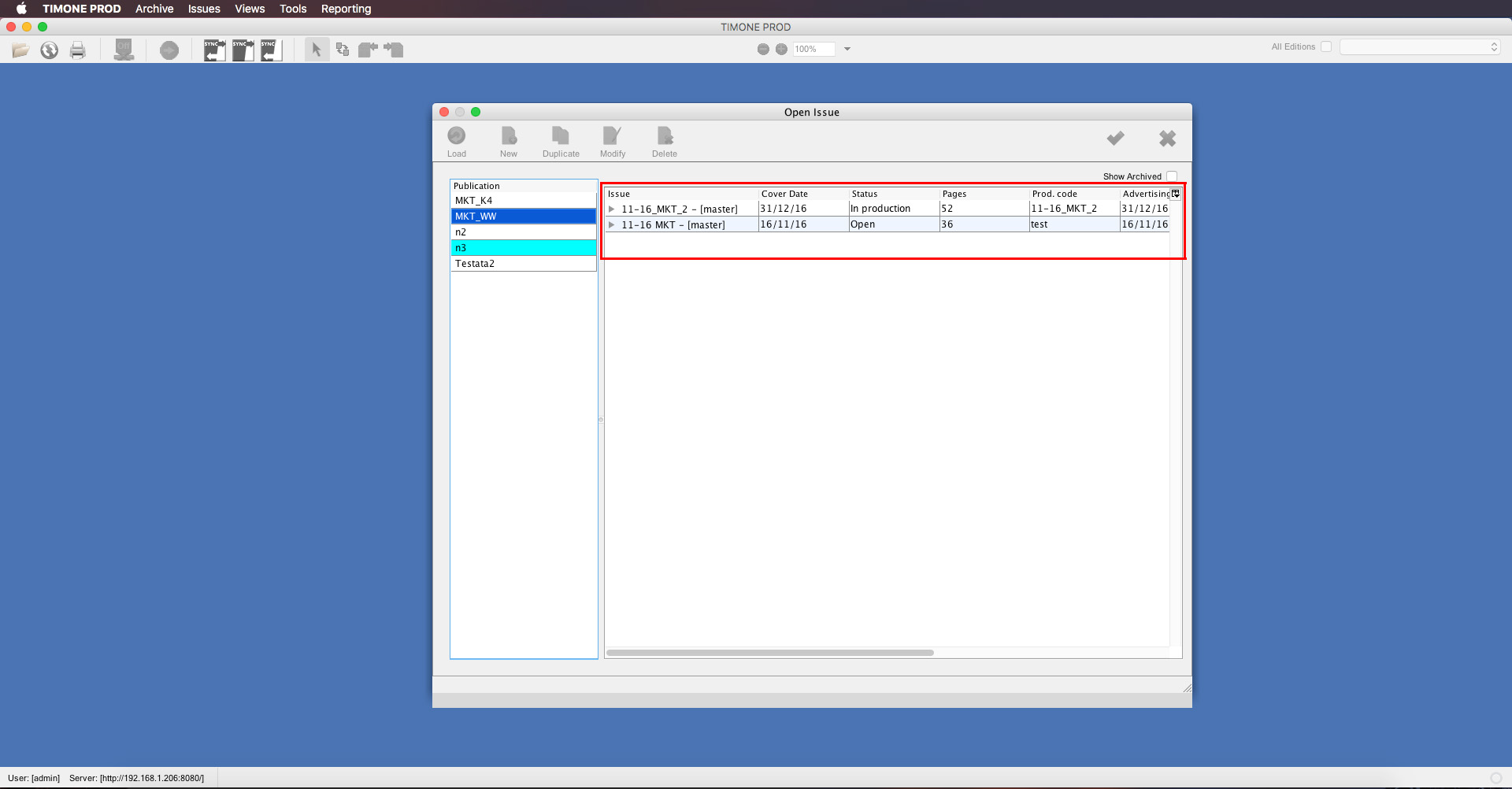
...
| Information | Description |
|---|---|
| Issue | name of the issue |
| Cover date | cover date of the issue |
| Status | status of the issue |
| Pages | number of pages, including covers |
| Production Code | production code associated to the issue |