...
In the Plan module, when creating the number, you need to choose the cover type. The choice and configuration of the Normal cover remains unchanged, while the choice of the Gatefold Cover type is available only if at least one template is defined at publication level. In the latter case the cover template can be chosen by clicking on the Choose ... button, scrolling through the images with the three-dimensional representations of the same and by double-clicking on the chosen record: when confirming the number, all the configurations associated with it will be automatically applied.
The design of the Gatefold covers consists of a single line on which the pages are represented in the order specified by the string encoding, and varies depending on the value assigned to the configuration of the publication COVER_placement VIEW group.
Example: 6 pages with fold on cover II (internal leaf)
With this configuration the encoding string and the plan display change according to the left / right property assigned to the II cover.
The corresponding three-dimensional model is illustrated by the following images:
II cover as right page
The editorial view in the plan with a COVER_placement configuration set to NO is as follows:
The editorial view in the plan with COVER_placement configuration set to YES is as follows:
II cover as left page
In this case, the II of the cover and the Roman II constitute a couple on which it is possible to place a double page advertisement.
The editorial view in the plan with a COVER_placement configuration set to NO is as follows:
The editorial view in the plan with COVER_placement configuration set to YES is as follows:
6 pages with fold inverted (external Gatefold)
With this configuration, the plan display is unique. The corresponding three-dimensional model is illustrated by the following images:
The editorial view in the plan with a COVER_placement configuration set to NO is as follows:
The editorial view in the plan with COVER_placement configuration set to YES is as follows:
Image visualisation plan with the three-dimensional representation of Gatefold cover
In the plan, if present a Gatefold cover, an icon is visible with which it is possible to recall by double-clicking the visualisation of the image with the three-dimensional representation of the covers, so as to facilitate users in understanding the layout of the pages . The image can also be called up from the menu item Views> Show Gatefold cover.
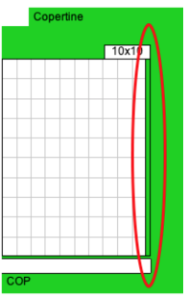
Plan view of pages smaller than the standard format issue.
Some pages belonging to the gatefold cover may be smaller than the standard format assigned to the issue. The grid of these pages is designed respecting the real dimensions of the assigned page format, both in the plan and in the preview window; the difference in size in the plan is highlighted by a profile with a transparent background designed respecting the standard format issue
Multi-edition view with Gatefolder
In the multi-edition view, the Gatefold covers are designed respecting the order specified in the encoding string.
Edit a Gatefold Cover
...