...
>Setting up view options Video
...
View presets
...
View presets allow to create various view sets and to switch between them at will. It is possible to have, for example, a preset set to show 200% zoom, 10 pages per line, editorial view and the grid, then switch to another more likely to give an overview of the advertising load on the issue, set to 100% zoom, 16 pages per line, advertising view and no grid.
To set up View Preferences, you have to:
1) Click on “Archive”
2) Select “Preferences“ in the Menu Bar at the top of the screen, both for Microsoft Windows and Apple Mac OS X.

PLAN PRESETS:
View presets, along with Print presets and Preview presets, are stored locally on the user's system.
At the top of the panel is located a dropdown list showing the available presets.
The preset in use has an asterisk (*) next to its name.

It is possible to create CREATE new presets by clicking on the Add button next to the list.
Deleting a preset is done “Add” and DELETE one of them by clicking on the Delete button next to the Add one“Delete”.

The preset in use cannot can’t be deleted; to delete the preset in use first another preset must be applied (so that it you have to chose a temporary preset so that the one you want to delete is no longer the one in use).
The three buttons you find at the bottom of the panel allow the user to Close the panel, to Save the changes and to Apply the selected preset, or save the changes and apply the preset (Apply).





...
The Print presets panel is divided in various tabs: View, Editorial, Advertising, Elements, and Pages.
...
VIEW OPTIONS:
| Function | Description |
|---|---|
| Pages per line | Number of pages per each line. The default number is 16, but it can be as low as 1 |
...
| Zoom | The default |
...
| level is 100% but it can be set as high as 5000% and as low as 25% |
| Advertising previews |
...
| This option enables you to show/hide advertising previews. |
...
| By default, it is enabled |
...
| Editorial previews |
...
| This option enables you to show/hide editorial previews. |
...
| By default, it is enabled |
...
| Advertising format |
...
| This option enables you to chose the advertising format | |
| Show grid | This option shows/hides grid lines on the Plan. |
...
| By default, it is enabled |
...
| Insert icons |
...
| This option shows/hides the Insert icons on the Plan |
...
| . By default, it is enabled |
...
| Show headers |
...
| This option shows/hides the header panel on top of the Plan. |
...
| By default, it is enabled |
...

EDITORIALS TABS:
| Function | Description |
|---|---|
| Show editorial info on page | This option shows/hides editorial info on the Plan |
| Transparent | |
| Font type | This options allows to select a |
...
| Font Type for the text displayed |
...
| Font size |
...
| This options allows to select a |
...
| Font Size for the text displayed |
...

ADVERTISING TAB:
| Function | Description |
|---|---|
| Font | |
...
| Font type | |
...
| This options allows to select a |
...
| Font Type for the text displayed |
...
| Font size |
...
| This options allows to select a |
...
| Font Size for the text displayed |
...
| Ad status: this option allows to choose how to display the ad status | |
...
| Do not show | |
...
| Ad status | The Ad status is not shown |
...
| Show |
...
| Ad status as icon |
...
| The Ad status is shown as an icon inside the advert |
...
| Color the entire |
...
| Ad format |
...
| The Ad status is shown by coloring the entire ad format |
...
| Ad info on page | |
...
Show quantity | |
...
Show data |
...
Show absolute spec. pos. alarms | |
| Show Empty Fields |

ELEMENT TAB:
| Function | Description |
|---|---|
| Font | |
| Font type | This options allows to select a |
...
| Font Type for the text displayed |
...
| Font size |
...
| This options allows to select a |
...
| Font Size for the text displayed |
...
| Element info: | |
...
| This option allows to choose which info to show |
...
| . |
...
| Name | |
...
Name of the element |
...
| Description |
...
| Brief description of the element |
...
| Notes |
...
| Notes about the element |
...
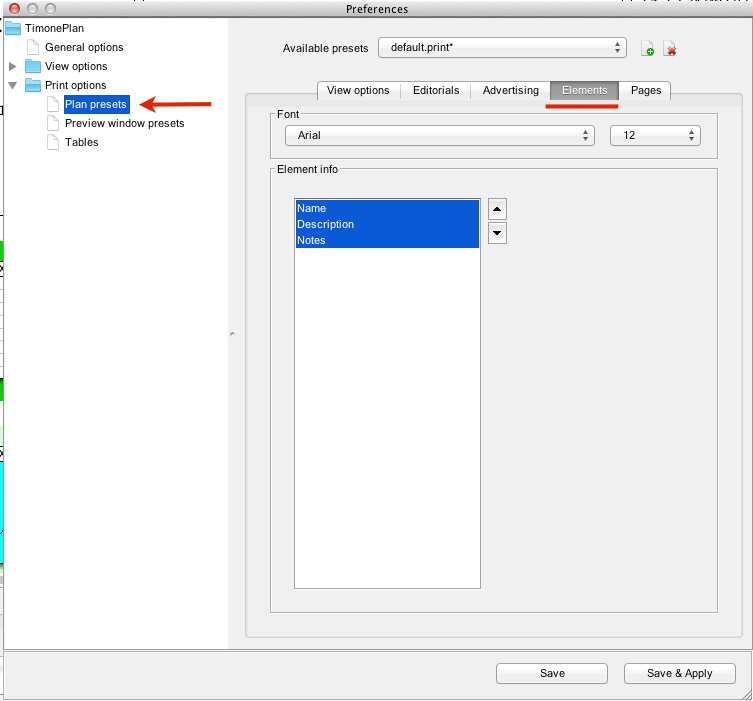
PAGES TAB:
| Function | Description |
|---|---|
| Page number font | |
...
| Font type | |
...
| This options allows to select a |
...
| Font Type for the text displayed |
...
| Font size |
...
| This options allows to select a |
...
| Font Size for the text displayed |
...
| Folio number font | |
...
| Folio Numbering | You can choose if you want to show the Folio Number |
| Font type | This options allows to select a |
...
| Font Type for the text displayed |
...
| Font size |
...
| This options allows to select a |
...
| Font Size for the text displayed |
...
| Section Font | |
| Section name | |
...
| You can choose if you want to show the Section Name | |
| Font type | This options allows to select a |
...
| Font Type for the text displayed |
...
| Font size |
...
| This options allows to select a |
...
| Font Size for the text displayed |
...
| Grid font | |
...
| Grid code | |
...
| You can choose if you want to show the Grid Code | |
| Font type | This options allows to select a |
...
| Font Type for the text displayed |
...
| Font size |
...
| This options allows to select a |
...
| Font Size for the text displayed |
...
| Page info font | |
...
| Page info | |
...
| This option allows to enable the view of the editorial name placed on the pages | |
| Font type |
...
| This options allows to select a |
...
| Font Type for the text displayed |
...
| Font size |
...
| This options allows to select a |
...
| Font Size for the text displayed |
...
Preview options
Advertising



This menu allows to define view options for adverts in the previews. It is possible to set the following:
...
| Groups of printer sections (signatures) font | |
| Section name | You can choose if you want to show the Section Name |
| Font type | This options allows to select a |
...
| Font Type for the text displayed |
...
| Font size |
...
| This options allows to select a |
...
| Font Size for the text displayed |
...
- Ad status:
- Color the entire format: this option allows to decide wether the ad formats are to be entirely colored or not.
- Ad info: this option allows to choose which info show about adverts and in which order. The following fields can be shown:
- Advertiser:
- Agency:
- Product:
- Subject:
- Spec. Pos.:
- Requested position:
- Position notes:
- Job ticket:
- Modified on:
- Price:
- Sugg. page:
- Press color:
- Customer PO No.:
- Sales repr:
- Rep. from page:
Editorial
This menu allows to define view options for editorials in the previews. It is possible to set the following:
- Font:
- Font type: this options allows to select a font for the text displayed;
- Font size: this options allows to select a font for the text displayed;
- Transparent:
Pages
This menu allows to define view options for pages in the previews. It is possible to set the following: The Pages tab:
...

PREVIEW WINDOW OPTIONS:
EDITORIALS:
| Function | Description |
|---|---|
| Transparent | |
| Font type | This options allows to select a Font Type for the text displayed |
| Font size | This options allows to select a Font Size for the text displayed |
ADVERTISING:
| Function | Description |
|---|---|
| Font | |
| Font type | This options allows to select a Font Type for the text displayed |
| Font size | This options allows to select a Font Size for the text displayed |
| Ad info on page | |
Show quantity | |
Show data | |
Show absolute spec. pos. alarms | |
| Show Empty Fields | |
PAGES:
| Function | Description |
|---|---|
| Page number font | |
| Font type | This options allows to select a Font Type for the text displayed |
| Font size | This options allows to select a Font Size for the text displayed |
| Groups of printer sections (signatures) font | |
...
| Section name | You can choose if you want to show the Section Name |
| Font type | This options allows to select a |
...
| Font Type for the text displayed |
...
| Font size |
...
| This options allows to select a |
...
| Font Size for the text displayed |
...