...

PREVIEW PRESETS:
If you want to see a preview preset of your document, you have to use the “Preview” menu, which is along with the “View” one and which is stored locally on the user's system.
At the top of the panel is located a dropdown list showing all the available presets. The preset in use has an asterisk (*) next to its name.

It is possible to CREATE new presets by clicking on “Add”, but also DELETE one of them by clicking on “Delete”.

The preset in use cannot be deleted; to delete the preset in use, you have to chose a temporary one in order to delete it, so that it is no longer the one in use.
The two buttons you find at the bottom of the panel allow the user to Save changes and to Apply the preset.
It is possible to define the following elements:
Function | Description |
|---|---|
Layout: this option allows to set the print layout of the preset | |
Single | Thanks to this option, the user can see only a single page in the preview |
Couple | Thanks to this option, the user can see a couple of pages |
Page format: this button allows to configure the page settings for printing. | |
Format for | This option allows to select the most suitable page format for the printer in use |
Paper size | This option allows to select the size of the paper sheet |
Orientation | This option allows to select the orientation of the text on the paper sheet |
Scale | This option allows to set the scale of the text on the paper sheet |
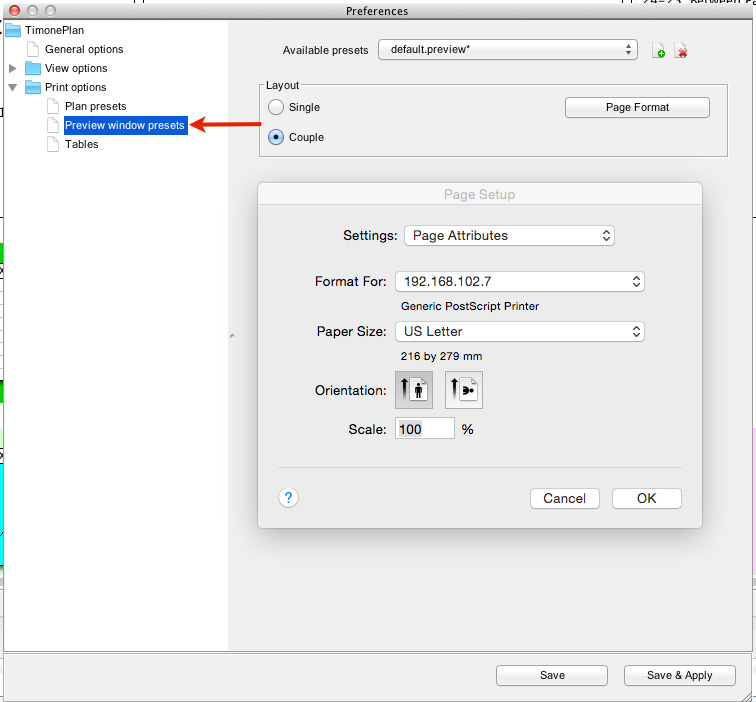
TABLES:
This menu allows to configure page settings for printing. It is possible to set the following elements:
| Function | Description |
|---|---|
| Format for | This option allows to select the most suitable page format for the printer in use |
| Paper size | This option allows to select the size of the paper sheet |
| Orientation | This option allows to select the orientation of the text on the paper sheet |
| Scale | This option allows to set the scale of the text on the paper sheet |

| Info |
|---|
It is possible to centralize the View and Print Presetsfrom the administration module, to understand how to manage the centralisation of preset please consult Client Presets page. |