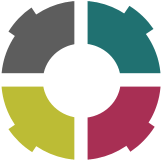Installazione
...
L'installazione del componente Installation
The installation of the component "InDesign" di of "Peppers" avviene posizionando una copia del materiale fornito su ogni posto di lavoro che utilizza occurs by placing a copy of the material provided on each job that uses "InDesign".La cartella
...
The folder "Peppers" deve essere copiata all'interno della cartella must be copied inside the folder "Scripts Panel" di of "Adobe InDesign", mentre il documento while the document "Peppers_Start.jsx " (che avvia la procedura ogni volta che viene aperta l'applicazione) deve essere messo nella cartella "startup scripts". La finestra qui riportata evidenzia la posizione dei due elementi nella struttura della cartella "InDesign" (viene utilizzata, per semplicità e chiarezza, la configurazione della versione CS6).
Nella cartella di "Peppers" è contenuto il documento "Peppers.config", che contiene le impostazioni di base per il suo utilizzo.
Qualora i parametri impostati (es: dimensione del bordo e denominazione del livello utilizzato per evidenziare gli oggetti delle lavorazioni) fossero da adattare, è opportuno aprire il documento e modificarlo (con un "editor" di tipo "solo testo", come ad esempio "TextEdit") prima di lanciare l'applicazione "InDesign".
All'avvio di "InDesign" viene creata una configurazione priva delle informazioni necessarie ad interagire con "Peppers". Occorre quindi impostare i parametri di accesso attraverso la finestra delle "Preferenze", che viene resa disponibile attraverso il menù di "Peppers".

Configurazione
Si accede alla configurazione attraverso la voce "Preferenze" del menù "Peppers".

Nella finestra che viene mostrata è necessario riportare, innanzi tutto, l'indirizzo sui cui risiede il servizio di "Peppers".
L'indirizzo di "Peppers" non deve contenere il prefisso "http://" ma iniziare direttamente con il codice IP (indirizzo statico) oppure con la denominazione via DNS (indirizzo dinamico). La porta e il percorso del servizio vengono normalmente forniti al personale responsabile dell'installazione.
L'indirizzo di accesso è normalmente fisso e consente l'utilizzo delle funzionalità di "Peppers": viene validato con la conferma delle "Preferenze" (agendo sul bottone "OK").
La "chiave di attivazione dell'utente" viene fornita dall'applicazione "web" e deve essere copiata in questo spazio. La combinazione di "indirizzo" e "chiave utente" consentono l'accesso al sistema. Se il servizio non viene raggiunto o l'utente non è configurato viene data segnalazione e disattivate le funzionalità di utilizzo.
Quando l'autenticazione avviene regolarmente l'utente riconosce nella voce del menù il suo profilo di accesso.
Viene quindi mostrata la cartella di archiviazione dei dati temporanei (quella "standard" della configurazione di "InDesign"), la versione corrente e la modalità di attivazione del "log": le anomalie vengo sempre riportate e l'opzione, se attivata, consente di tracciare tutte le operazioni eseguite.
Il bottone "azzera versione" rimuove lo stato di aggiornamento della versione ed attiva la sincronizzazione del componente al prossimo riavvio.
filename" (which initiates the procedure every time you open the app) must be placed in the folder "startup scripts". The window below shows the position of the two elements in the structure of the folder "InDesign" (is used for the sake of simplicity and clarity, the configuration of the version CS6).
In the folder "Peppers" is contained the document "Peppers.config", which contains the basic settings for its use.
If the set parameters (es: border size and name of the level used to highlight objects of working) were to adapt, you should open the document and edit it (with a "editor" type "text only", such as "TextEdit") before launching the application "InDesign".
At the start of "InDesign" is created a configuration without the required information to interact with the "Peppers". You must then set the parameters of access through the window of the "Preferences", which is made available through the menu "Peppers".

Configuration
access to the configuration through the entry "Preferences" menu "Peppers".
In the window that is shown is necessary to return, firstly, the address on the service resides "Peppers".
The address of "Peppers" must not contain the prefix "http://" but start directly with the IP code (static) or with the name via DNS address (dynamic). The port and the path of service are normally provided to personnel responsible for the installation.
The sign-in address is usually fixed and allows you to use features of "Peppers": is validated with the confirmation of the "Preferences" (by acting on the button "OK").
The "key user activation" comes from the application "web" and must be copied into this space. The combination of "address" and "User key" will allow access to the system. If the service is not reached or the user is not configured is given signaling and disabled the functionality of use.
When the authentication happens on a regular basis the user recognizes in menu item his login profile.
Is then shown the folder to store temporary data (the "standard" of the configuration of "InDesign"), the current version and the mode of activation of the "log": the faults come always reported and the option, if enabled, allows you to keep track of all the operations performed.
The button "Reset version" removes the update status of version and enable synchronization of the component to the next reboot.