...
| Section | ||||||||||
|---|---|---|---|---|---|---|---|---|---|---|
|
3. Define an Order Name and Pages;
4. Save the new order click on Create New Order button;

5. Now you can upload images from work into Peppers;
| Info |
|---|
| To upload images you can perform a Drag & Drop or click on the Multi-Upload Button. |
| Info |
|---|
The allowed formats are: .JPG .PNG . PSD. |

6. After you have uploaded the images you will be able to:
Delete an image by clicking the Cancel button;
Assign images internally clicking on the Assign button 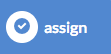 ;
;
Assign images externally clicking on Upload button 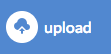 .
.
7. Now by clicking on the button  will be possible to access the Work Assignment page.
will be possible to access the Work Assignment page.
| Anchor | ||
|---|---|---|
|

8. From Work Assignment Page you can assign for each image one or more jobs;
| Info |
|---|
| You can decide if the job will be internal or external and you can add notes for the photo editor. |
9. Save assigned jobs clicking on 
| Section | ||||||||||
|---|---|---|---|---|---|---|---|---|---|---|
|

