To carry out this operation you have to:
Graphic Designer
- Open Management & Control > New Order Creation;
- Select a Publication;
3A. Choose an Existing Issue;  | 3 B. Or create a New Issue clicking on the new button and filling the form;
|
4. Define an Order Name and Pages;
5. Save the new order click on Create New Order button;

6. Now you can upload images from work into Peppers;
| To upload images you can perform a Drag & Drop or click on the Multi-Upload Button. |
The allowed formats are: .JPG .PNG . PSD. |

7. After you have uploaded the images you will be able to:
Delete an image by clicking the Cancel button;
Assign images internally clicking on the Assign button 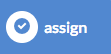 ;
;
Assign images externally clicking on Upload button 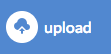 .
.
8. Now by clicking on the button  will be possible to access the Work Assignment page.
will be possible to access the Work Assignment page.

9. From Work Assignment Page you can assign for each image one or more jobs;
| You can decide if the job will be internal or external and you can add notes for the photo editor. |
10. Save assigned jobs clicking on 
11A. Now clicking on "Switch "To Do" Status' button, the order should be made available to the To Do List. |
11B. Now clicking on "Return to the Creation Status" button, you will return to the Work Assignment Page. |
12. Once you have confirmed the work and sent in the "To Do" list, the graphic designer can change the assigned work clicking on the Return to "Automatic Processing" Status button  .
.
Photo Editor
13. Access to the editorial list and take in load the order by clicking on the appropriate button;
14. Modify images in Photoshop and save changes;
15. If the workings are external, upload modified images on Peppers;
16. Transfer the order to QA;
Graphic Designer
Here below the Order Workflow Representation |



